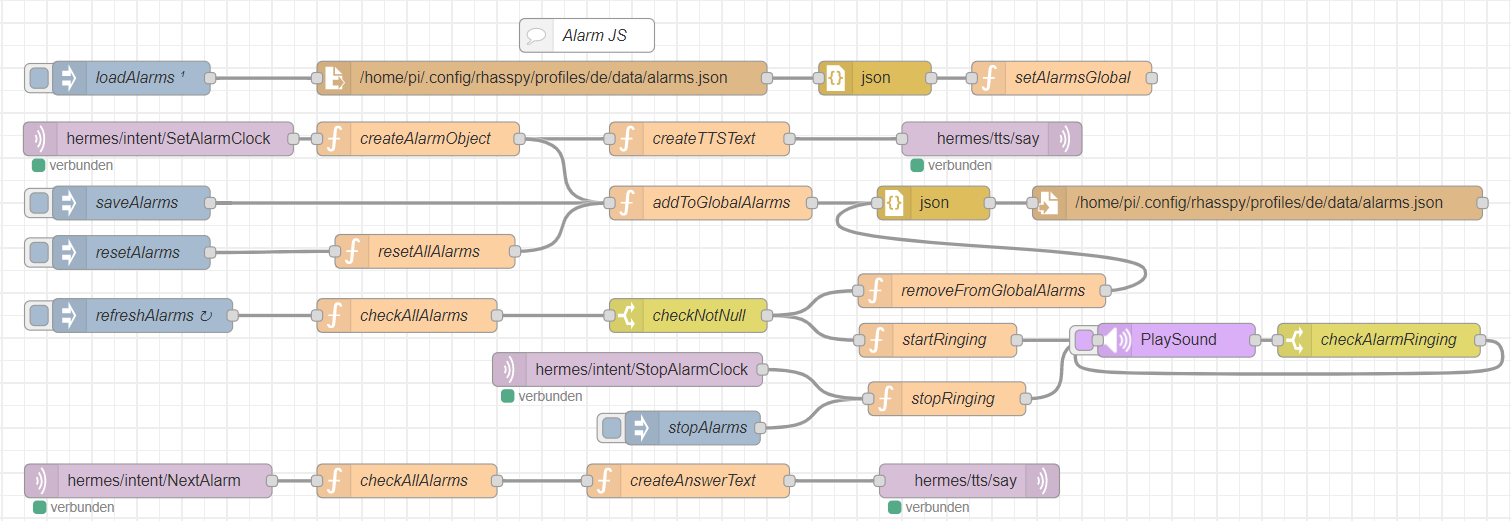Table of contents
Alarm with JS
We created a alarm feature in NodeRed with JS Functions. Here is a small overview:
Requirements
PlaySoundnode from node-red-contrib-play-sound
Features
- It can load and save alarms from a file. So when the Raspberry Pi turns off and on, the alarms are will be loaded again.
- Set an alarm via voice you can set hours, minutes and seconds.
- You can clear all alarms.
- Stop an alarm via voice
- And you can ask when the next alarm is set answer via TTS.
- 1 second refresh time.
- TTS tells you which time you set the alarm
Save file
The alarm sound is set up to this file:
/home/pi/.config/rhasspy/profiles/de/data/alarms.json
Alarm sound
Tha alarm sound is setup here:
/home/pi/.config/rhasspy/profiles/de/data/alarm.mp3
You can edit it or set another path. Important is that you use an absolut path to link the mp3 file. Otherwise, NodeRed looks in its own workfolder.
Description
I start to describe the flow from top to bottom. so we start with the loading the alarms from a file.
Load Alarms

Loading all alarms from a file will be triggered at the start of NodeRed. The injector loadAlarms triggers the file in node. The file in node reads the whole file and hands it to the json node, which converts the JSON data format to a JavaScript(JS) object. This JS object goes to the function setAlarmsGlobal. This function saves all alarms in a global array in NodeRed, so we can access them from everywhere.
Intent SetAlarmClock

When an SetAlarmClock intent enters the mqtt-Server, the function createAlarmObject will be triggered. This function extract the hour, minutes and seconds from the message and create a alarm object in this format:
{alarmSet : <dateTime the alarm was set>, alarmAt : <dateTime the alarm should ring>}
Here is the sourcecode of this function:
var seconds = 0;
var minutes = 0;
var hours = 0;
for(var i = 0; i < msg.payload.slots.length; i++)
{
if(msg.payload.slots[i].slotName === "seconds")
seconds = msg.payload.slots[i].value.value;
if(msg.payload.slots[i].slotName === "minutes")
minutes = msg.payload.slots[i].value.value;
if(msg.payload.slots[i].slotName === "hours")
hours = msg.payload.slots[i].value.value;
}
var alarmSetAt = new Date();
var alarmAt = new Date(alarmSetAt.getFullYear(), alarmSetAt.getMonth(), alarmSetAt.getDate(), hours, minutes, seconds);
node.warn(alarmSetAt.getTime());
node.warn(alarmAt.getTime());
if(alarmSetAt.getTime() > alarmAt.getTime())
alarmAt.setDate(alarmAt.getDate() + 1);
msg.payload = {alarmSet : alarmSetAt, alarmAt : alarmAt};
return msg;
This alarm object goes now to two functions, to createTTSText and to AddToGlobalAlarms. createTTSText creates the message the TTS should say. here is the code:
var alarmAt = new Date(msg.payload.alarmAt);
var hours = alarmAt.getHours();
var minutes = alarmAt.getMinutes();
var seconds = alarmAt.getSeconds();
var text = "Es wurde ein Wecker für ";
if(hours !== 0)
text += hours + " Uhr ";
if(minutes !== 0)
text += "und " + minutes + " Minuten ";
if(seconds !== 0)
text += "und " + seconds + " Sekunden ";
text += "gesetzt.";
msg.payload = {text: text, siteId: "default", id: "testID"};
return msg;
After this function the TTS says the text in msg.payload.
The function AddToGlobalAlarms adds the new alarm to the global list of alarms:
var alarms = global.get("alarms");
if(alarms === undefined)
alarms = [];
if(msg.payload != null)
{
alarms.push(msg.payload);
global.set("alarms", alarms);
}
msg.payload = alarms;
return msg;
After this function the alarm list will be saved with the node file to the file /home/pi/.config/rhasspy/profiles/de/data/alarms.json.
Injection resetAlarms

This part is for deleting all alarms from the global list and from the save file. After you click on resetAlarms the functions resetAllAlarms starts. This function sets the global alarms array to an empty array:
global.set("alarms", []);
msg.payload = null;
return msg;
After this the alarms will be saved in the save file again.
Injection refreshAlarms

The injection refreshAlarms triggers the function checkAllAlarms every second. checkAllAlarms goes through every alarm in the global alarm list and checks if it’s time to ring. When a alarm is out of time it will be added to the readyAlarms array, which will be the output for the function. If readyAlarms is empty the function will return null.
Here is the Code:
var dateNow = new Date();
var readyAlarms = [];
for(var i = 0; i < msg.payload.alarms.length; i++)
{
var thenTime = new Date(msg.payload.alarms[i].alarmAt);
if(dateNow.getTime() >= thenTime.getTime())
{
readyAlarms.push(msg.payload.alarms[i]);
}
}
if(readyAlarms.length > 0)
msg.payload = readyAlarms;
else
msg.payload = null;
return msg;
After this function a switch checks if the message is null or not. If it’s null it ignores the message, and if not the message goes to two functions. The function removeFromGlobalAlarms removes the alarm from the global array and saves the file.
var alarms = global.get("alarms");
if(alarms === undefined)
alarms = [];
if(msg.payload != null)
{
for(var i = 0; i < msg.payload.length; i++)
{
for( var j = 0; j < alarms.length; j++)
{
if (alarms[j].alarmSet.toString() == msg.payload[i].alarmSet.toString() && alarms[j].alarmAt.toString() == msg.payload[i].alarmAt.toString())
{
alarms.splice(j, 1);
}
}
}
global.set("alarms", alarms);
}
msg.payload = alarms;
return msg;
And the message from checkAllAlarms also goes to the function startRinging. In it the message will be set to "start" and the global variable alarmRinging is set to 1:
global.set("alarmRinging", 1);
msg.payload = "start";
return msg;
The PlaySound node will now play the file on this path:
/home/pi/.config/rhasspy/profiles/de/data/alarm.mp3
When the file ends the switch checkAlarmRinging checks if the global variable alarmRinging is 0. If not the PlaySound node starts playing again.
Intent StopAlarmClock

The Intent StopAlarmClock stops the ringing of an alarm. It runs the function stopRinging. This sets the global variable alarmRinging to 0 and sets the payload to "stop". This message goes to the PlaySound node, it should stop playing the file.
Here is the code:
global.set("alarmRinging", 0);
msg.payload = "stop";
return msg;
Intent NextAlarm

The Intent NextAlarm picks the next due alarmclock and creates a text the TTS should say to inform the user when the next alarm rings.
The Intent first triggers the function checkAllAlarms. This function goes through all alarms listed in the global alarms variable and put the next due alarm in msg.payload.
var alarms = global.get("alarms");
var nextDate = new Date(new Date().getFullYear()+2000, 0, 0, 0, 0, 0);
for(var i = 0; i < alarms.length; i++)
{
var thenTime = new Date(alarms[i].alarmAt);
if(nextDate.getTime() > thenTime.getTime())
{
nextDate = new Date(thenTime);
}
}
msg.payload = nextDate;
return msg;
The function createAnswerText is the next function in the flow. It converts the datetime from the alarm in a sentence a human can understand.
var currentDate = new Date();
var alarmDate = new Date(msg.payload);
var text = "Der nächste Wecker geht "
if(currentDate.getFullYear() == alarmDate.getFullYear() && currentDate.getMonth() == alarmDate.getMonth() && currentDate.getDay() == alarmDate.getDay())
text += "Heute ";
else if(currentDate.getFullYear() == alarmDate.getFullYear() && currentDate.getMonth() == alarmDate.getMonth() && currentDate.getDay()+1 == alarmDate.getDay())
text += "Morgen ";
else
text += "Am " + alarmDate.getDay() + "ten " + alarmDate.getMonth() + "ten " + alarmDate.getFullYear() + " ";
text += "um " + alarmDate.getHours() + " Uhr ";
if(alarmDate.getMinutes() !== 0)
text += alarmDate.getMinutes();
msg.payload = {text: text, siteId: "default", id: "testID"};
return msg;
The output of this function goes directly to the Mqtt TTS node.